Create Playbooks
Getting Started#
To create a playbook, we begin by navigating to the Playbooks tab in Cortex XSOAR and clicking New Playbook.
Adding a Command#
Playbooks run commands that are found in both an integration as well as scripts. For this example, we will look at the Integration IPInfo. IPInfo accepts only one command called !ip. A search for ipinfo in the Task Library will display the command "ip". Click Add to bring up the configuration options.
For this example, will use Google's 8.8.8.8 in the configuration below. You can tell the playbook to accept different values based on the context.
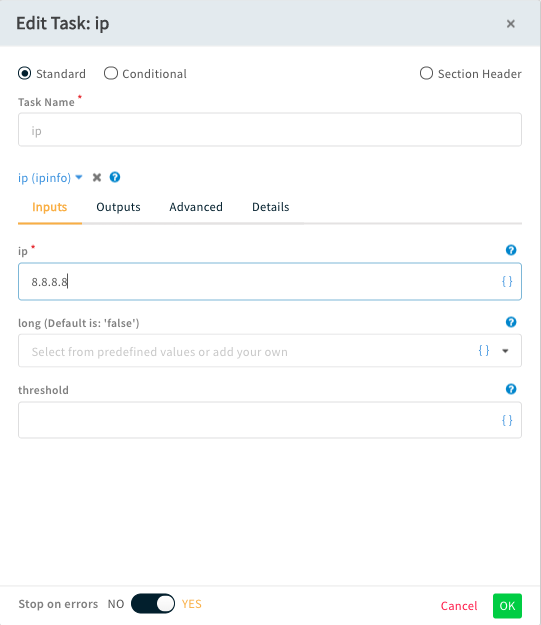
Click OK to save your changes and finally connect "ip" task to the "Trigger" task.
Verifying Results#
Once we have built a command task, we can use conditional tasks to verify that the results are what we expected to receive. To do this, we will open the Task Library and select Create Task. Click the radio button next to "Conditional" to open the options for conditions as seen below:
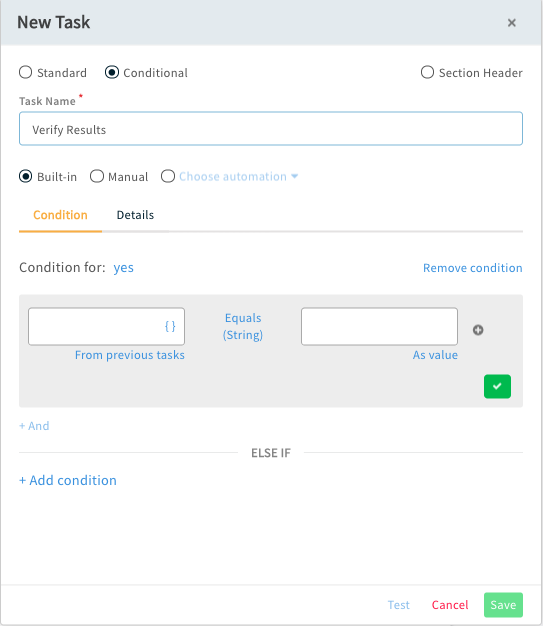
Under the section "Condition for yes", we will click the {} option to bring up the source tool. You will see an option for the task we have just created called "#2 ip". Click the "Address" option.
Please note: If you need to filter or format the result, click "Filter and Operations" to do so.
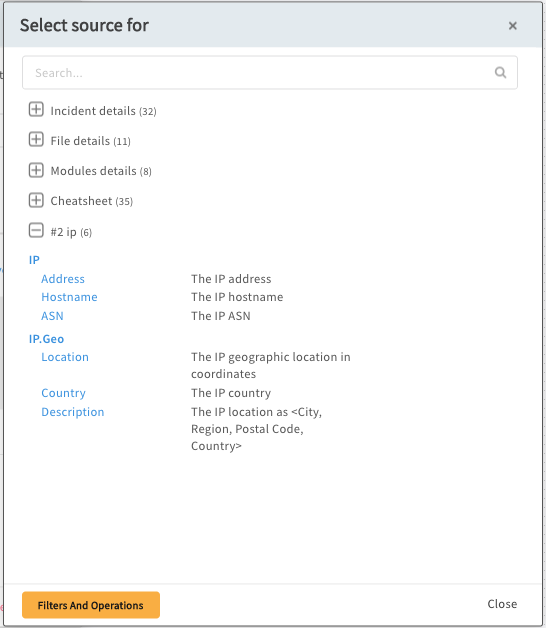
Next, in the "Equals (String)" field enter our expected value of "8.8.8.8" and click ✅. It should look like the following:
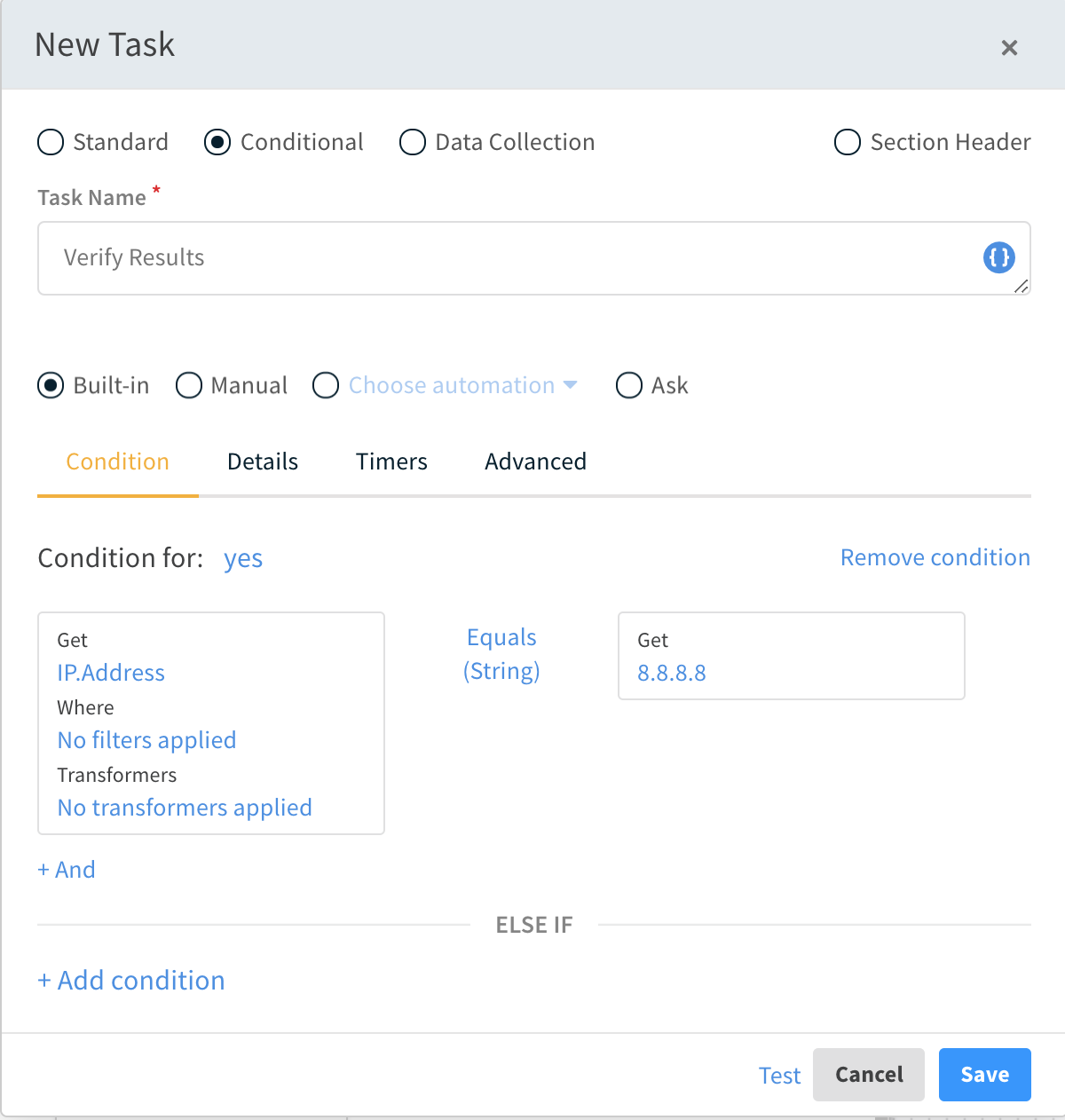
You can test the task with the Test button. Finish by clicking Save, and connect the tasks together.
Click "Save" to save your playbook. You can attach playbooks to incidents to automate tasks that are related to that incident.
For more information on playbook development, see the Cortex XSOAR Administrator's Guide.