Unit Testing
Unit testing should be used to test small units of code in an isolated and deterministic fashion. Unit tests should avoid performing communication with external APIs and should prefer to use mocking. Testing actual interaction with external APIs should be performed via Test Playbooks. Unit testing is currently supported for Python and PowerShell (no JS). This doc outlines Python setup. For PowerShell see here.
Environment Setup#
In order to work with unit testing, the integration or automation script needs to be developed in package (directory) structure, where the yml file is separated from the python file and resides in its own directory.
General Notes#
In order to verify that the content indeed runs with all the required dependencies, we recommend writing, running, and debugging the unit tests locally with the corresponding image. The VSCode Cortex XSOAR Extension allows you to do this in the easiest way possible. Additionally, you can run and debug the unit tests locally with the corresponding image in other IDEs.
Setup Vscode#
We recommend using VSCode with the Cortex XSOAR Extension This is optional and you can also run/debug unit tests with other IDEs (such as Pycharm). For more information, see visual studio code extension documentation.
- Install the Cortex XSOAR Extension: Install with-in VSCode by navigating to
Extension. Or download and install from here - Open VSCode: Open VSCode where the root folder is the folder you wish to develop within.
- Setup Dev Environment: form more details, check out setup environment.
- Setup Integration And Script Environment: for more details, check out setup integrations and scripts environment.
Setup PyCharm#
- Install the Cortex XSOAR Plugin: Install with-in PyCharm by navigating to
Preferences.. -> Plugins. Or download and install from here - Open Pycharm: Open PyCharm where the root folder is the folder you wish to develop within.
- Choose Interpreter: Choose the poetry environment interpreter. See: https://www.jetbrains.com/help/pycharm/configuring-python-interpreter.html
- Enable PyTest: We run our unit tests with
pytest. See the following on how to enable PyTest: https://www.jetbrains.com/help/pycharm/pytest.html
Use main in Integration/Automation#
When writing unit tests you will import the Integration/Automation file in order to test specific files. Thus, there is need to make sure that the file is written in such a way that when importing it will not execute. This can be done with a simple main function which is called depending on how the file was executed. When the Integration/Automation script is called by Cortex XSOAR it will have the property __name__ set to either __builtin__ or builtins depending upon the python version. Adding the following code will ensure the script is not run when imported by the unit tests:
Write Your Unit Tests#
Unit tests should be written in a separate Python file named: <your_choice>_test.py. Within the unit test file, each unit test function should be named: test_<your name>. More information on writing unit tests and their format is available at the PyTest Docs. Good place to see example unit tests: Proofpoint TAP v2 integration
Docker network#
By default, unit-tests are not run with access to the network; the network is disabled within the container that runs the unit-tests.
Refer to here if the script/integration tests need access to the network.
Mocking#
We use pytest-mock for mocking. pytest-mock is enabled by default and installed in the base environment mentioned above. To use a mocker object, simply pass it as a parameter to your test function. The mocker can then be used to mock both the demisto object and also external APIs. An example of using a mocker object is available here.
Running Your Unit Tests#
Command Line#
To run your unit tests from the command line simply run from within the virtual env:
Sample run:

It is also possible to run from outside the virtual env by running:
Run with PyCharm#
Open the unit test file within PyCharm. You will see a green arrow next to each unit test function. When pressing the arrow you will get a prompt to either Debug or Run the unit test. Set breakpoints as needed and Debug the test.
Sample clip of debugging in PyCharm:
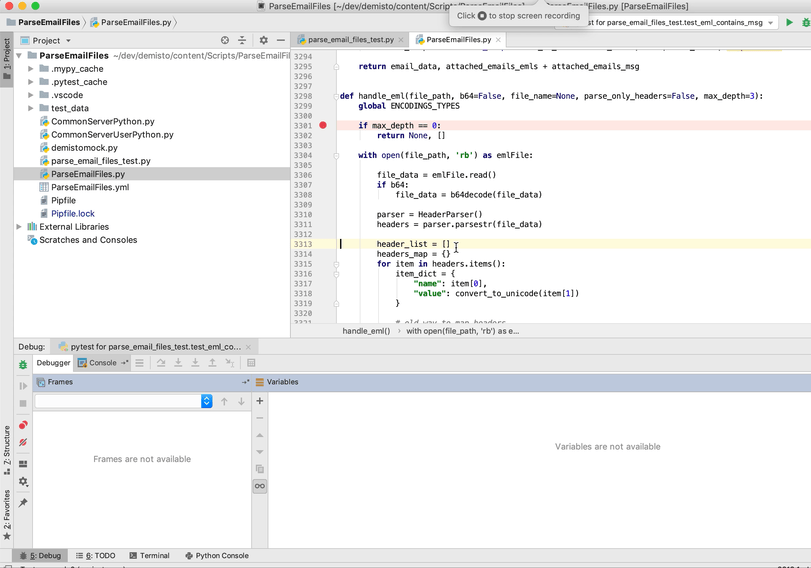
Run With Docker#
CircleCI build will run the unit tests within the docker image the Integration/Automation will run with. To test and
run locally the same way CircleCI runs the tests, run the demisto-sdk lint command
Run the script with -h to see command line options:
Sample output:
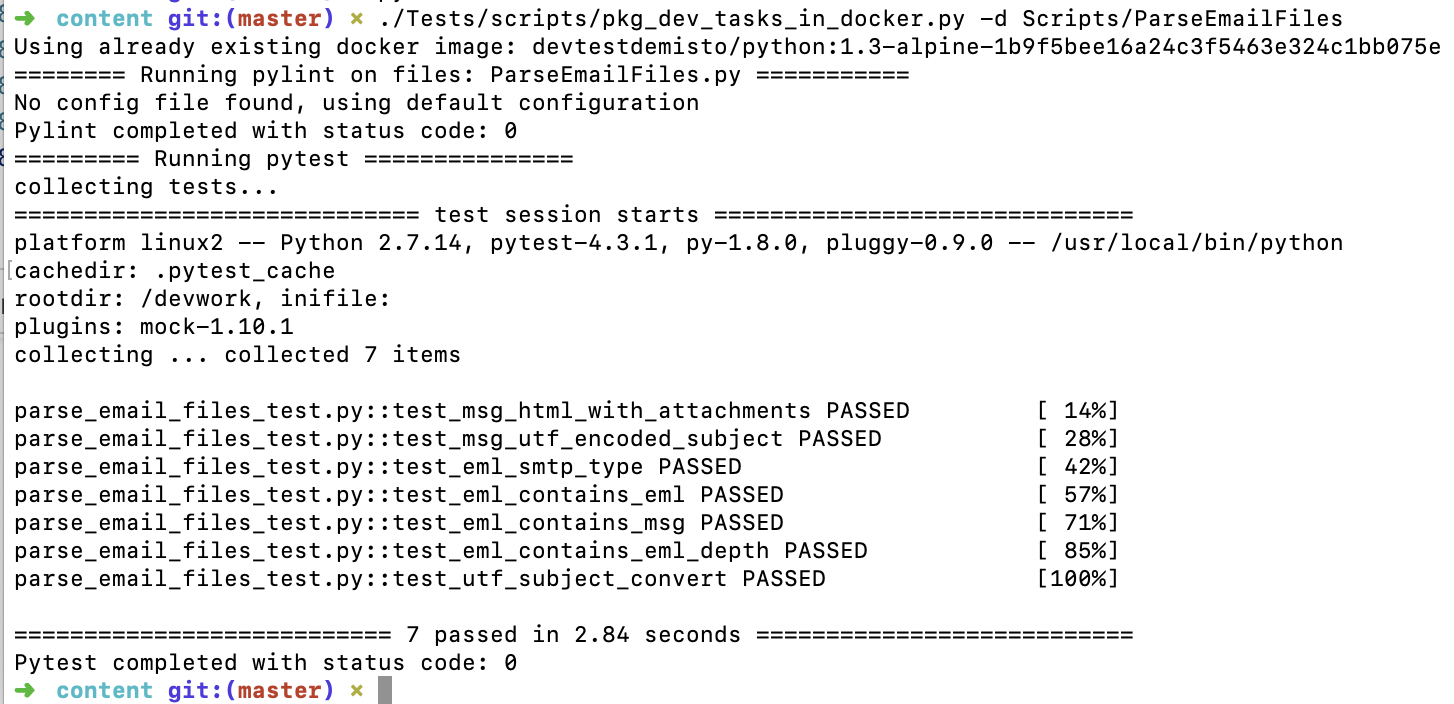
Use Remote Docker#
When running unit tests within docker, you can use a remote docker engine accessible via ssh. For example, you can use a docker engine which is running on a remote Linux machine in the cloud. This is especially useful when testing advanced integrations, you would like to test on a Linux machine (for example Rasterize integration which uses Chrome). Set the following env variable with an ssh connection url to use a remote docker engine: DOCKER_HOST. For example:
Make sure you are able to ssh to the target machine without a password prompt. See example article: https://www.redhat.com/sysadmin/passwordless-ssh.
When using a GCP machine accessed via an IAP Tunnel, see following article on adding a proper Host entry to the ~/.ssh/config, to be used for the DOCKER_HOST environment variable.
Note: by default, demisto-sdk uses Paramiko, a native python client for SSH connections. If the connection fails, you can also try using a ssh cmd client, by setting the DOCKER_SSH_CLIENT=trueenvironment variable. The ssh client must be on your $PATH. The docker-py package version 5.0.3 used by demisto-sdk currently has a known bug where a host configured with ProxyCommand (such as when using a GCP host via IAP Tunnel), the connection will fail with an error similar to: AttributeError: 'SSHHTTPAdapter' object has no attribute 'ssh_conf'. In this case, use the commmand line ssh client by setting DOCKER_SSH_CLIENT. For example:
Common Unit Testing Use Cases#
Multi variables assertion#
Most functions we write have several edge cases. When writing a unit test for this type of function all edge cases need to be tested. For example let's examine the following python function:
A naive unit test will be as follows:
The correct way to test this function is using the @pytest.mark.parametrize fixture:
We declare the inputs and outputs in the following format: 'input, output', [(case1_input, case1_output), (case2_input, case2_output), ...] (Note that more than two variables can be delivered)
After declaring the variables and assigning their values, you need to assign the variables to the test function. In the example above we assign the variables 'string' and 'output' to the test function.
To read more on parametrize fixtures, visit: https://docs.pytest.org/en/latest/how-to/parametrize.html
An example of a test using the paramertrize fixture is avialable here.
Testing Exceptions#
If a function is raising an exception in some case we want to test the right exception is raised and that the error message is correct. For example, for testing the following function:
We first need to import the raises function from pytest using this line of code:
Then, we test the exception being raised.
If the function raises a ValueError with proper error message, the test will pass.
Troubleshooting Tips#
The
demisto-sdk lintby default prints out minimal output. If for some reason it is failing and not clear, run the script with-vfor verbose output.When running mypy against python 2 code and the file contains non-ascii characters it may fail with an error of the sort:
can't decode file 'ThreatConnect.py': 'ascii' codec can't decode byte 0xe2 in position 47329: ordinal not in range(128).To find the character use the following python one liner:
python -c "index = 47329; f = open('Integrations/ThreatConnect/ThreatConnect.py'); d = f.read(); print(d[index-20:index+20])"The script creates a container image which is used to run pytest and pylint. The container image will be named:
devtest<origin-image>-[deps hash]. For example:devtestdemisto/python:1.3-alpine-1b9f5bee16a24c3f5463e324c1bb075. You can examine the image if needed by simple using docker run. For example:
If you have faced the error ValueError: unknown locale: UTF-8 when running demisto-sdk lint, add these lines to your ~/.bash_profile: